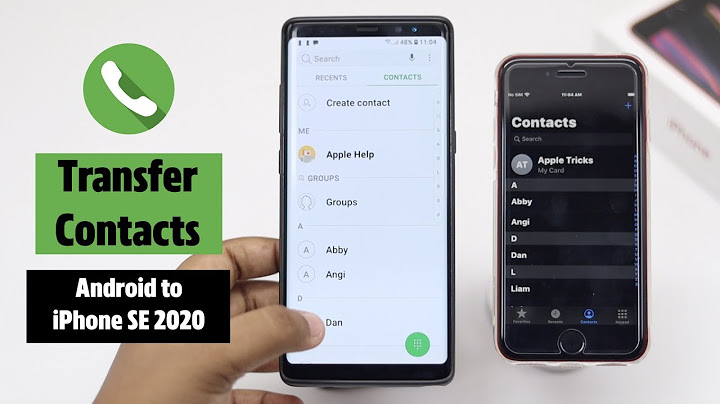Can You Send Photos from iPhone to Computer via BluetoothIt may let you down. But it's a fact that Bluetooth on your iPhone doesn't have the ability to transfer photos from your iPhone to another device. It is used to pair your devices and connect to each other. To send photos from an iPhone, you need one more facility to help - AirDrop. However, AirDrop is only available on Apple devices. That means if you want to transfer photos from your iPhone to a Mac, you can do it with Bluetooth. While if you need to transfer photos from an iPhone to a PC, you should find other ways out. Show
Given that, I'd like to show how to send photos from an iPhone to a computer using different ways, whether with or without Bluetooth. How to Send Photos from iPhone to Computer via Bluetooth (Mac Only)As mentioned, Bluetooth together with AirDrop can help to send photos from your iPhone to a Mac computer. If you are an Apple user, it's a quite convenient way to transfer your iPhone photos. Don't hesitate to give it a try. Step 1. Turn on both Bluetooth and AirDrop on your iPhone and Mac. And make sure they can find each other. Step 2. On the iPhone, go to the Photos app and select the pictures you want to send. Step 3. Tap the "Share" icon, tap "AirDrop" among the options, and then select the name of the Mac. Step 4. On your Mac, click "Accept" in the AirDrop window to receive your iPhone photos.  How to Transfer Photos from iPhone to Computer Without Bluetooth (Mac & PC)Using Bluetooth is not available in all situations. There are times when you need other ways to help. For example, when you are going to copy photos from an iPhone to a PC, you will need an iPhone data transfer tool like EaseUS MobiMover. Its data transfer features enable you to transfer photos, videos, contacts, music, ringtones, and more between an iPhone and a computer (Mac or PC) or between two iDevices. When you need to send photos from an iPhone/iPad/iPod to a computer or vice versa, it will perform well to get it done. What's more, EaseUS MobiMover is more than an iPhone transfer software tool. It also has helpful features including device backup, WhatsApp management, HEIC conversion, and video conversion. These features allow you to:
To manage your iPhone data better, you will need such a tool to help. To send photos from an iPhone to a computer: Step 1. Connect your iPhone to your computer (Mac or PC). Launch EaseUS MobiMover, then choose "Phone to PC" and click the "Next" button to continue. If you prefer to transfer photos from your iPhone to computer selectively, go to "Content Management" > "Pictures" > "Photos" instead.  Step 2. Choose "Pictures" from the displayed data categories. You can also transfer other files together to free up iPhone space or for backup. And, you are free to save the exported iPhone files on your local computer or USB flash drive.  Step 3. Then click the "Transfer" button to start transferring photos from iPhone to computer. Wait patiently for the process to finish and then go to check the exported items.  The Bottom LineIf you prefer wireless solutions, you have one more choice - using cloud services like iCloud, Google Photos, OneDrive, and Dropbox. Such utilities work to sync photos or other supported file types between two devices that use the same account, as long as you have enough cloud storage and stable network connections. Related Article If you can't import photos from your iPhone, iPad, or iPod touch to your computer Looks like no one’s
replied in a while. To start the conversation again, simply ask a new question. User profile for user: EleanorJupiter EleanorJupiter
User level: Level 1 Question: How do you use Bluetooth to transfer photos and videos from your iPhone 7 Plus to your Windows 10 PC? Posted on Aug 27, 2021 1:50 PM Reply Question marked as Apple recommended User profile for user: Lawrence Finch
Lawrence Finch User level: Level 10 (177,148 points)Answer: Answer: You can’t use Bluetooth to transfer photos and videos to Windows. Here are the actual instructions→Transfer photos and videos from your iPhone, iPad, or iPod touch - Apple Support Posted on Aug 27, 2021 1:52 PM View answer in context All replies
Loading page content Question marked as Apple recommended User profile for user: Lawrence Finch Lawrence Finch User level: Level 10 (177,148 points)Aug 27, 2021 1:52 PM in response to EleanorJupiter In response to EleanorJupiter You can’t use Bluetooth to transfer photos and videos to Windows. Here are the actual instructions→Transfer photos and videos from your iPhone, iPad, or iPod touch - Apple Support Aug 27, 2021 1:52 PM Reply Helpful
User profile for user: sberman sberman User level: Level 10 (245,768 points)Aug 27, 2021 1:52 PM in response to EleanorJupiter In response to EleanorJupiter Why not use a cable? Transfer photos and videos from your iPhone, iPad, or iPod touch - Apple Support Aug 27, 2021 1:52 PM Reply Helpful
User profile for user: EleanorJupiter Question: Using Bluetooth, How do you transfer photos and videos from your iphone 7 plus to Windows 10 PC? Can you send photos from iPhone to PC via Bluetooth?Yes, you can wirelessly send photos from your iPhone to your PC via bluetooth, Wi-fi transfer apps, icloud, itunes and email as well.
How do I transfer files from iPhone to PC via Bluetooth?Part 1: Transfer Files via Bluetooth. Open the Settings or Connectivity of your PC, and make Bluetooth discoverable.. Now, go to the iPhone's Settings and achieve the same.. From your phone, search your PC's name in devices and click on it.. This will prompt a key for connection.. Approve the connection from your PC.. Can I transfer photos from iPhone directly to PC?Transfer photos and videos from your iPhone, iPad, or iPod touch to your Mac or PC. With the Photos app and a USB cable, you can transfer photos and videos to your computer. You can also make your photos available on all your devices with iCloud Photos.
|

Related Posts
Advertising
LATEST NEWS
Advertising
Populer
Advertising
About

Copyright © 2024 moicapnhap Inc.